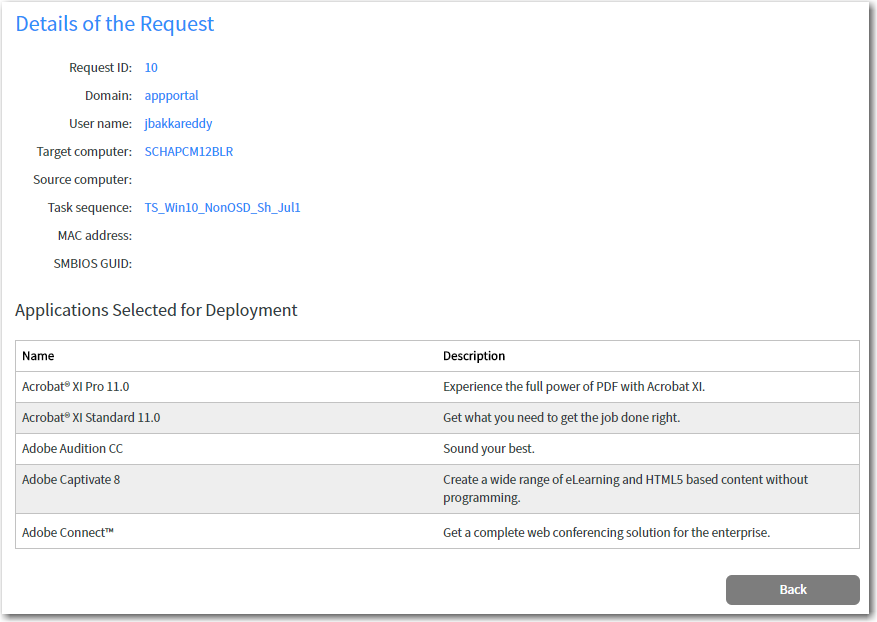Viewing Request Status
You can view the request status for submitted requests on the E mployee App Provision Requests Status page, which is opened by clicking View Status on the Summary panel of the wizard, or by selecting Employee App Provision Requests Status in the ServiceNow menu.
The Employee App Provision Requests Status page has two views:
Request Status View
On the Request Status view, a list of all submitted requests is displayed, along with a icon to indicate the request status.
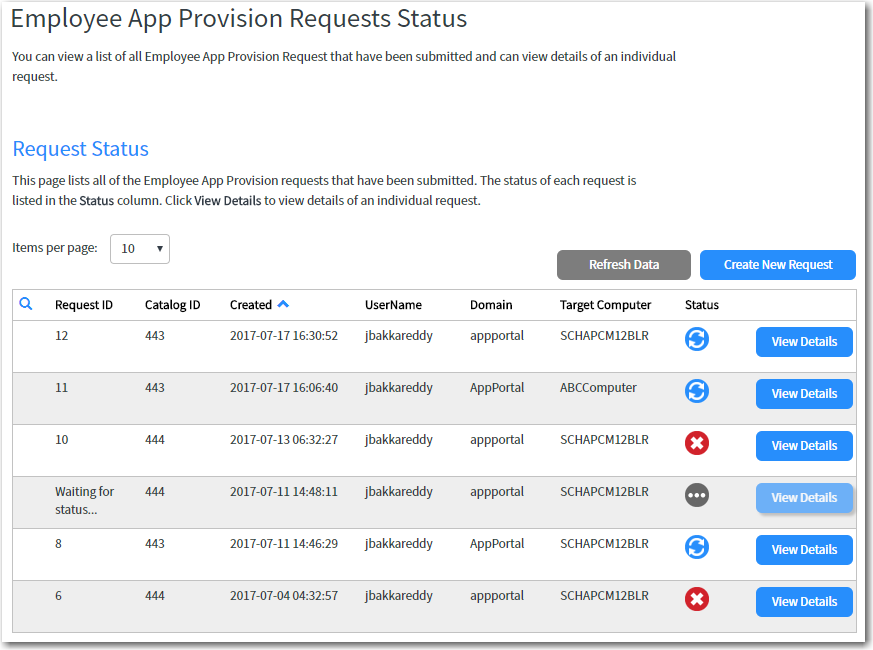
On the Request Status view of the Employee App Provision Requests Status page, the following information is displayed:
| Property | Description |
|---|---|
| Request ID | Number identifying the request in App Portal. |
| Catalog ID | Number identifying the task sequence catalog item in App Portal. |
| Created | Date and time request was submitted. |
| UserName Domain | Identifies the user assigned to the target computer. |
| Target Computer | Identifies the target computer. |
| Status | Icon indicating the status of the request as one of the following: |
| In Progress | |
| Completed | |
| Pending | |
| Failed | |
| View Details | Click to open the Details of the Request View. |
| Refresh Data | Click the refresh the data in the list. |
| Create New Request | Click to create a new request. |
Details of the Request View
If you click on the View Details button on the Request Status View, details on the selected request are displayed on the Details of the Request view.