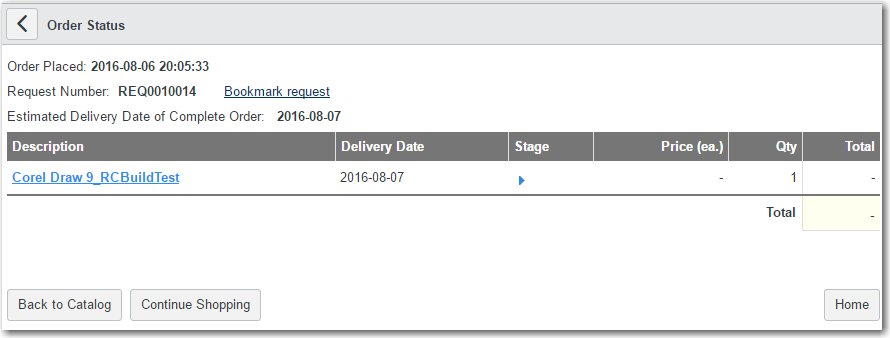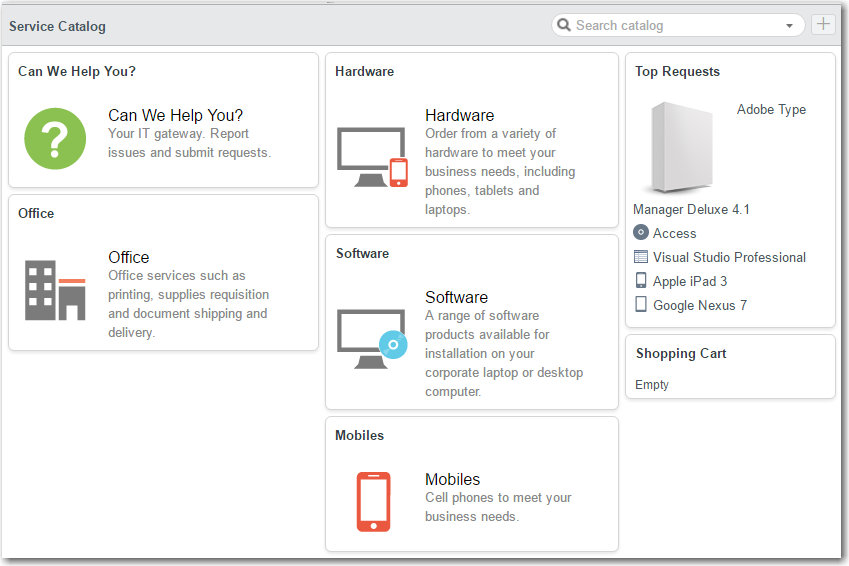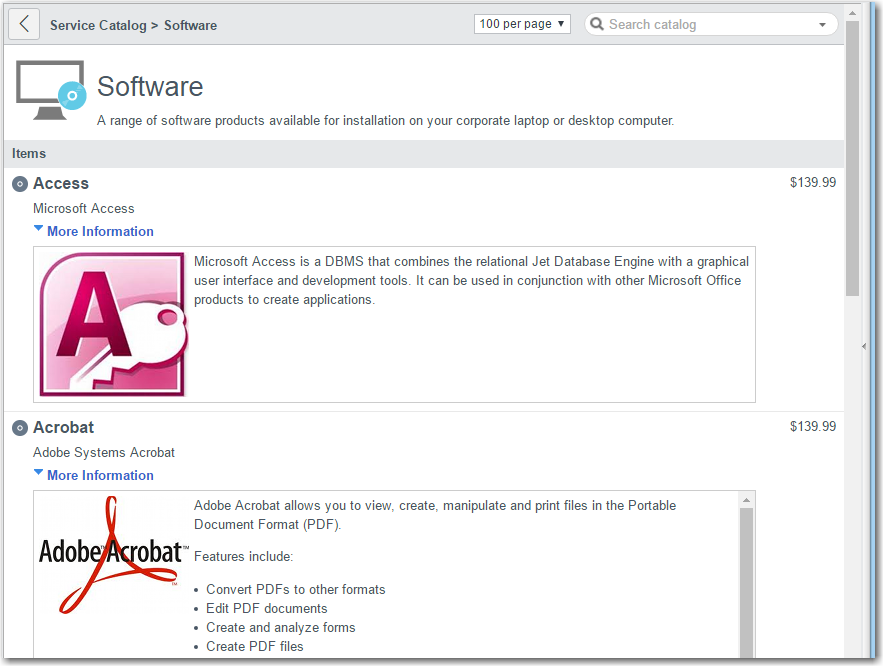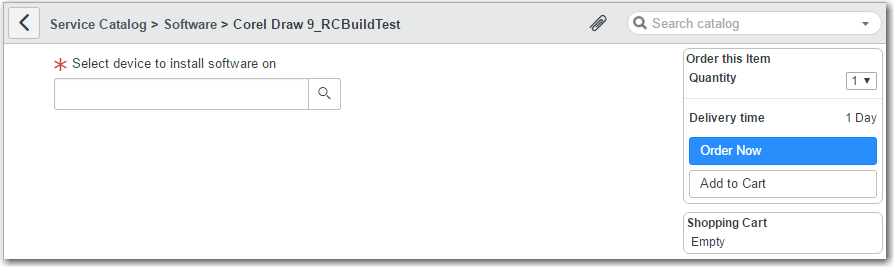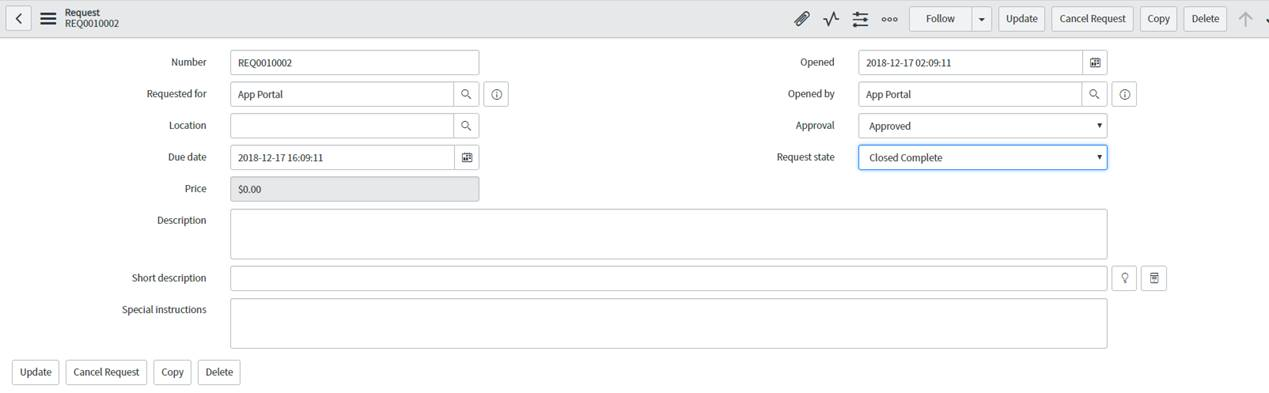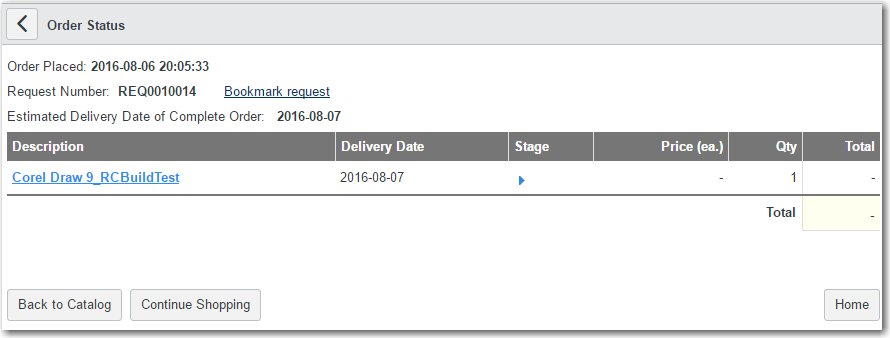Requesting App Portal Catalog Items Using the ServiceNow Interface
When an end user requests an App Portal catalog item from the ServiceNow interface, they have the following user experience.
To request an App Portal catalog item in ServiceNow:
- In the search box, enter Service Catalog and click Service Catalog in the search results. The Service Catalog home page opens.
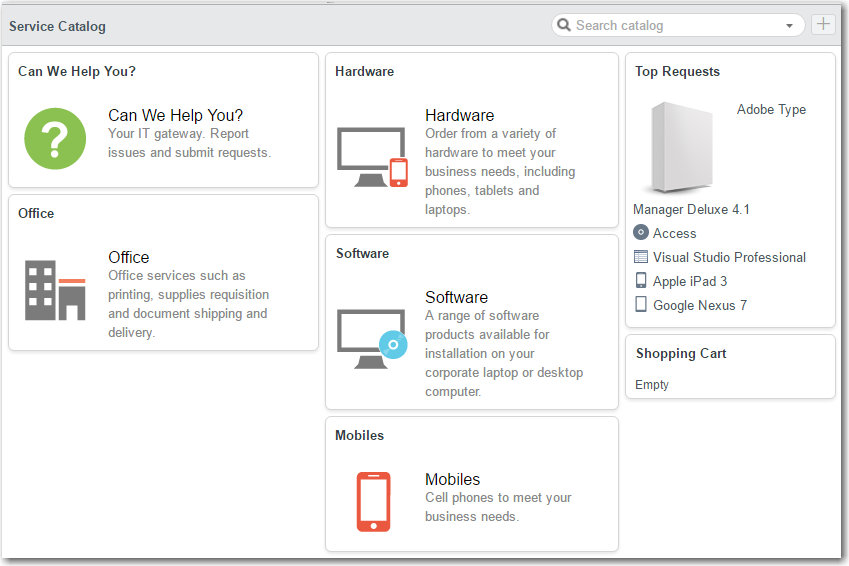
- Click Software . The Service Catalog > Software page opens.
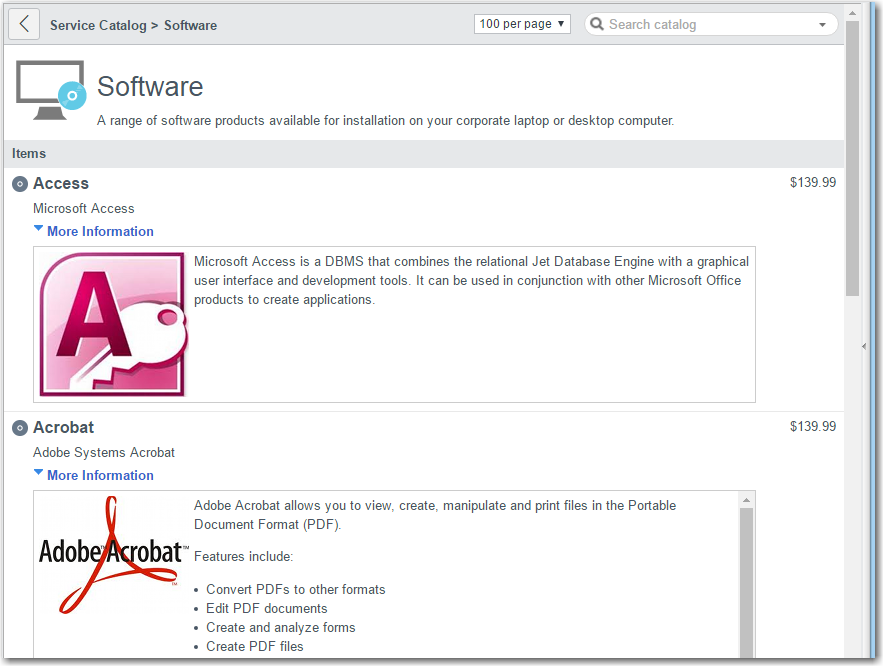
- Click on the catalog item you wish to obtain. The detailed view of that catalog item opens.
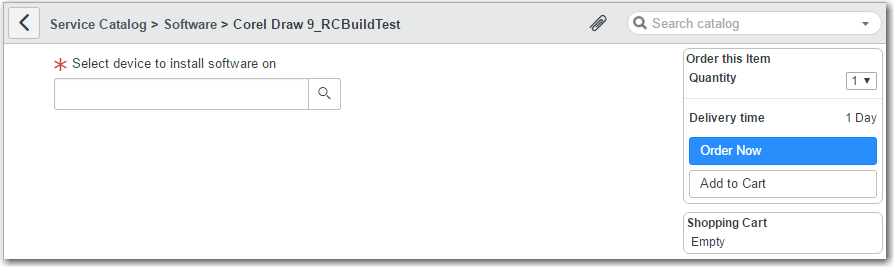
- From the Select device to install software on list, select a device.
- Click Order Now . The order is submitted and a confirmation message is displayed.

- To view all requests for App Portal catalog items via ServiceNow, do the following:
- Enter tables in the search box and press Enter.
- Under System Definition, click Tables.
- In the right side under the Name column, search for sc_request.
- Right click sc_request and then click Show List .
- This displays all the requests placed for App Portal catalog items via ServiceNow. Their status can be seen under the Request state . column.

- Clicking one of the requests (REQ0010002) displays the request details. If the status is Success in App Portal, the Request State displays as Closed Complete .
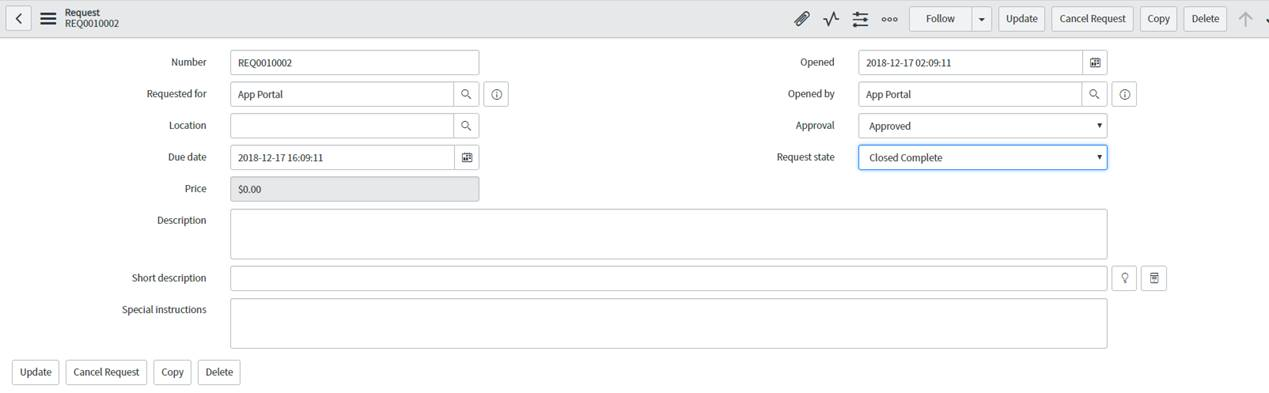
- This displays all the requests placed for App Portal catalog items via ServiceNow. Their status can be seen under the Request state . column.
- Click on the Number of the request you just submitted. The Order Status page is displayed.